I have recently started to play around Visual Studio 2015 Preview and Asp.Net vNext. As usual, I jump into new stuff like this with the mindset of building projects the same way that I would have with other versions. So in this case, I was trying to build a MVC 6 website the same way that I would build a MVC 3/4/5 website.
Straight away I wanted to add an Area to the project. In Visual Studio 2013, I would have right clicked on the MVC project, selected “Add” and then “Area”, typed in the name for the Area and then Visual Studio would scaffold this for me.
The output would be a new folder called Area, then within this you would have your standard MVC folders (Controllers, Models, Views) along with some other files that would automagically register the area within the project.
Within Visual Studio 2015 Preview, this Add > Area option is currently not there. I am not sure if it will be added in at some point, but for now the process is more manual but very very simple.
##Adding an Area to your project
Assuming you have created a new Asp.Net 5 Web Application, and can see all the lovely new file types like bower.json, config.json, project.json along with the new folder structure that includes the new wwwroot folder.
###Step 1
Right click on your MVC project and add a new Folder named “Areas”, then right click on this new folder and create a new folder to match the name of your area, e.g. “MyArea”. Right click again on this new folder and add a Controllers and Views folder. You want to end up with this;
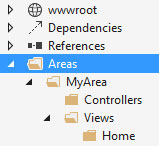
###Step 2
Add a new MVC Controller Class to your Controllers folder named HomeController.
By default VS will add the basic code for your controller + and Index view. Now once you have this, decorate the HomeController class with a new Attribute called Area. Name this after your area which in this case is “MyArea”.
[Area("MyArea")]
public class HomeController : Controller
{
// GET: /<controller>/
public IActionResult Index()
{
return View();
}
}
###Step 3
You will now need to tell your MVC app to use a new Area route similar to AreaRegistration in MVC 4/5 but much simpler. Open up the Startup.cs file and then Map a new route within the existing app.UseMvc(routes => code.
// Add MVC to the request pipeline.
app.UseMvc(routes =>
{
// add the new route here.
routes.MapRoute(name: "areaRoute",
template: "{area:exists}/{controller}/{action}",
defaults: new { controller = "Home", action = "Index" });
routes.MapRoute(
name: "default",
template: "{controller}/{action}/{id?}",
defaults: new { controller = "Home", action = "Index" });
});
Your new route will work exactly the same as the “default” route with the addition of the area. So if you now create an Index view for your HomeController and navigate to /MyArea/Home or /MyArea/Home/Index you will see your index view.
Job Done!
Many thanks to @davidfowl for helping me out over in the AspNetvNext Jabbr room and pointing me in the direction of a sample on GitHub MvcSample.Web